Statuses
The core functionality of Inbill, the workflow of your team, the movement of your documents. This is where you define what you and your team do. Do you simply need to approve and then pay ? Easy! Do you need various steps for various levels of management with different permissions and automations? Also Easy!
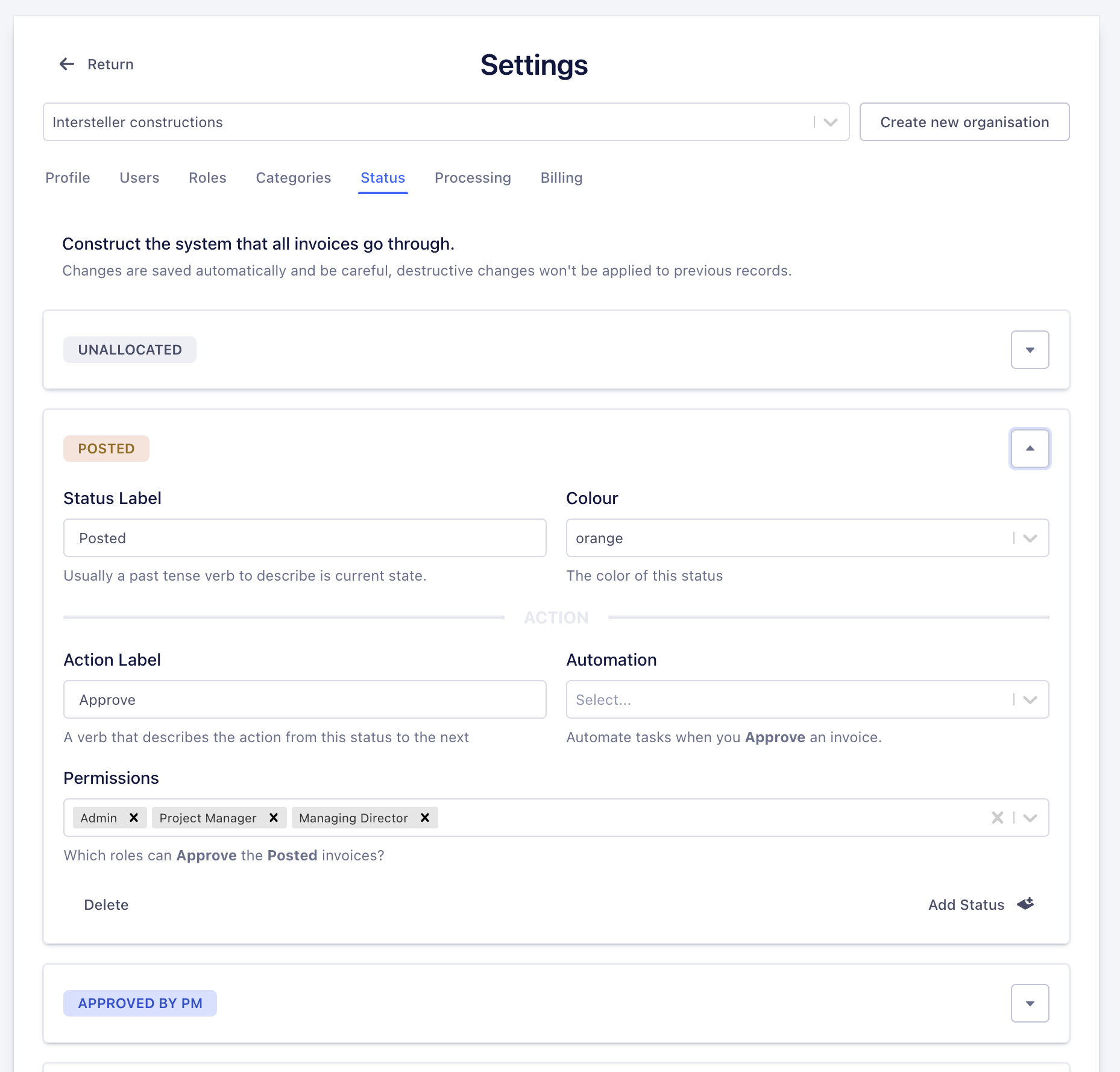
Status Configuration
Each status in your workflow represents a stage in your invoice processing pipeline and consists of:
- Label: A descriptive name for the status (usually in past tense, e.g., "Uploaded", "Approved")
- Color: Visual indicator to easily identify the status (choose from neutral, green, blue, red, orange, purple, yellow, teal)
- Permissions: Define which roles can see and interact with invoices in this status (see Roles for more details)
- Action: The transition to the next status (if applicable)
- Action Label: The verb describing what happens (e.g., "Approve", "Post", "Pay")
- Next Status: The status that follows after the action is taken
Automations
Status transitions can trigger automated actions to streamline your workflow:
- Xero Integration:
- Create new bills in Xero
- Update bill statuses
- Sync payment information
- Document Processing:
- Automatic document type classification
- Duplicate detection
- Notifications:
- Alert relevant team members of status changes
- Urgent invoice notifications
- Dispute notifications
- Sharing:
- Automated document sharing based on status changes
Workflow Templates
The system comes with three pre-configured workflow templates:
Basic Template
A simple two-step workflow:
- Uploaded → Paid
Standard Template
A common four-step workflow:
- Uploaded → Posted
- Posted → Approved
- Approved → Paid
Advanced Template
A comprehensive six-step workflow with multiple approval levels:
- Uploaded → Posted
- Posted → Approved by PM
- Approved by PM → Approved by GM
- Approved by GM → Batched
- Batched → Paid
Customisation
Want to change the look and feel of the different statuses? The labels and action buttons should reflect what your users are doing. In the settings page for each status you can control all these variables:

Important Notes
- Changes to status configurations are saved automatically
- Destructive changes won't be applied to previous records
- When deleting a status, invoices will be moved to the previous status in the workflow
- Status configurations can be modified at any time to match your evolving business needs
- Each status can have its own set of automation rules that trigger on status changes