Queue
After the dashboard this is where the action happens. This page and the action bar is what the decision makers and users use to action, comment, dispute, query, and allocate documents.
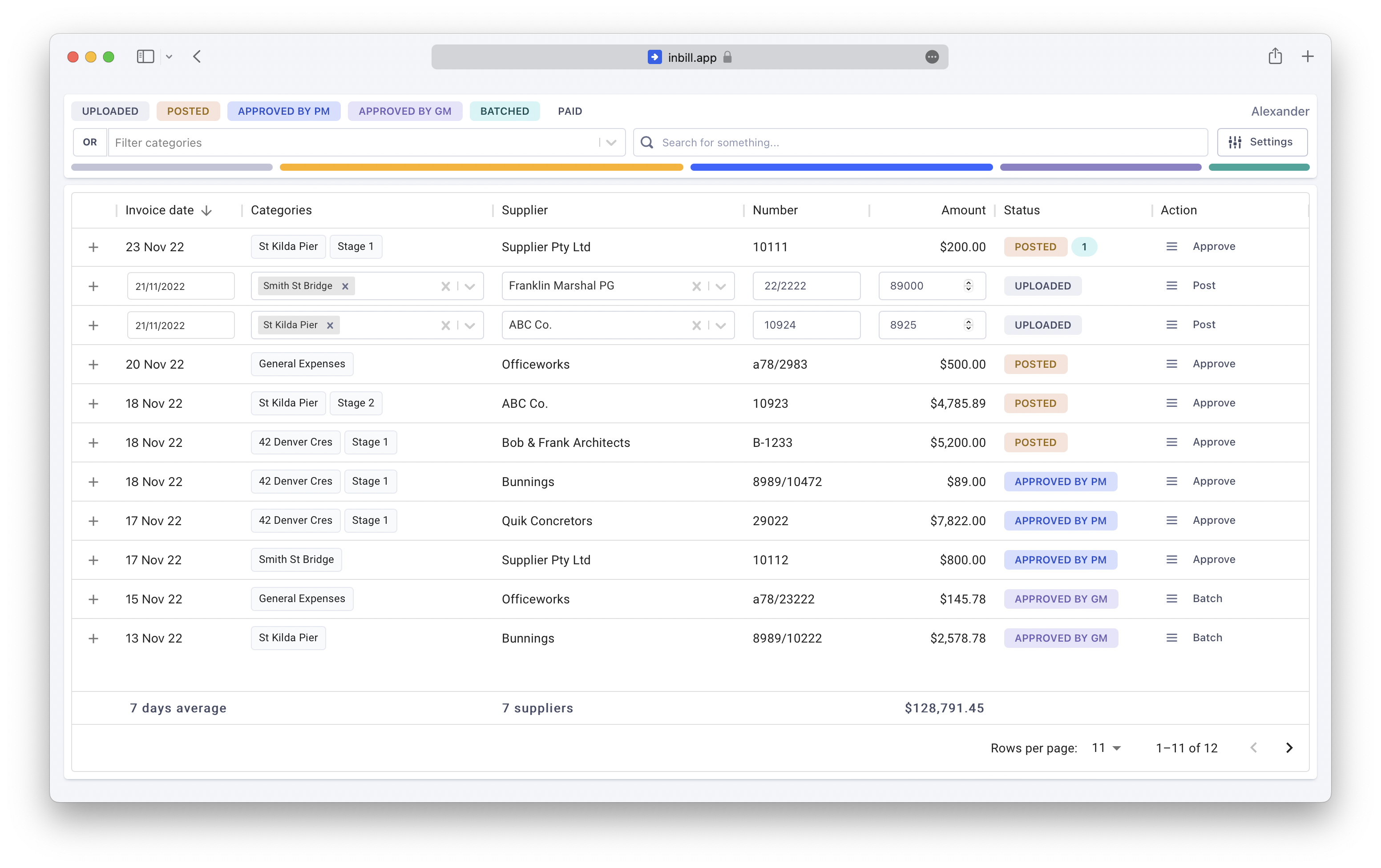
Allocation
The first status is always used to let users determine that the specifics of the record have been identified accurately. They are constantly in an editable mode that lets users allocate to categories and fix any error from the data entry process.

When you action a record (the rightmost option for each record) then it will change from the edittable mode to a readonly mode. If the user has Edit permissions there will be an option in the menu for each record to change views if data needs changing after the fact.
Actioning
Depending on how you've set up your statuses, the Action label will appear at the rightmost part of the record (if the current user has permission to action for the current status). When clicked it will move the record to the next status and any automations will get triggered.
Disputing / querying
On the right next to the action button for a record there is a context menu button that will give the user more actions and operations for each record. Notable, disputing or querying the record. This will notify any relevant parties and highlight the record so that any decision makers don't action it.
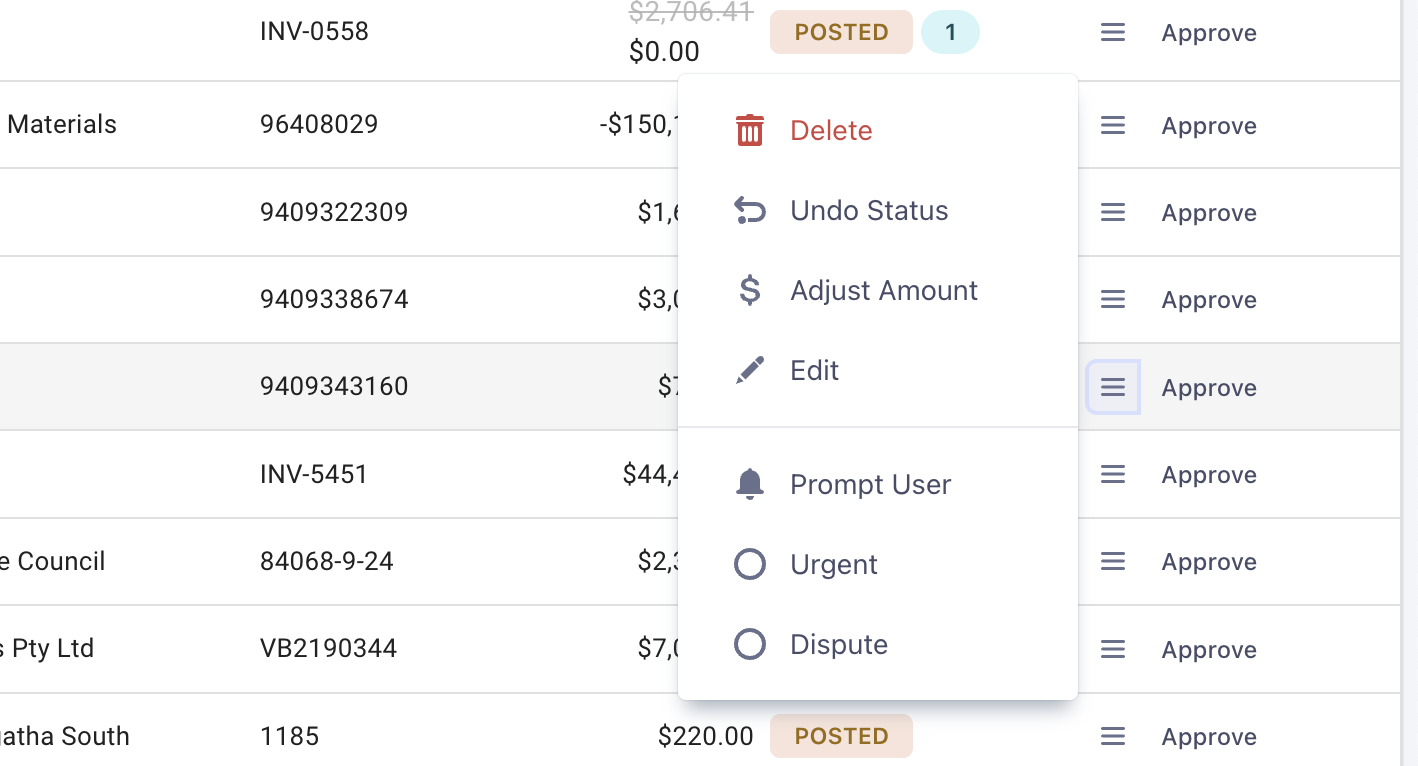
Here is an example of how the a disputed record is shown in the expanded UI.

Discussing
When you click the + button on the left for a record it will expand out and show you the record itself and also a history of its progress. You can also add any relevant notes, additional attachments, and tag other users here to notify them about any other relvant information.
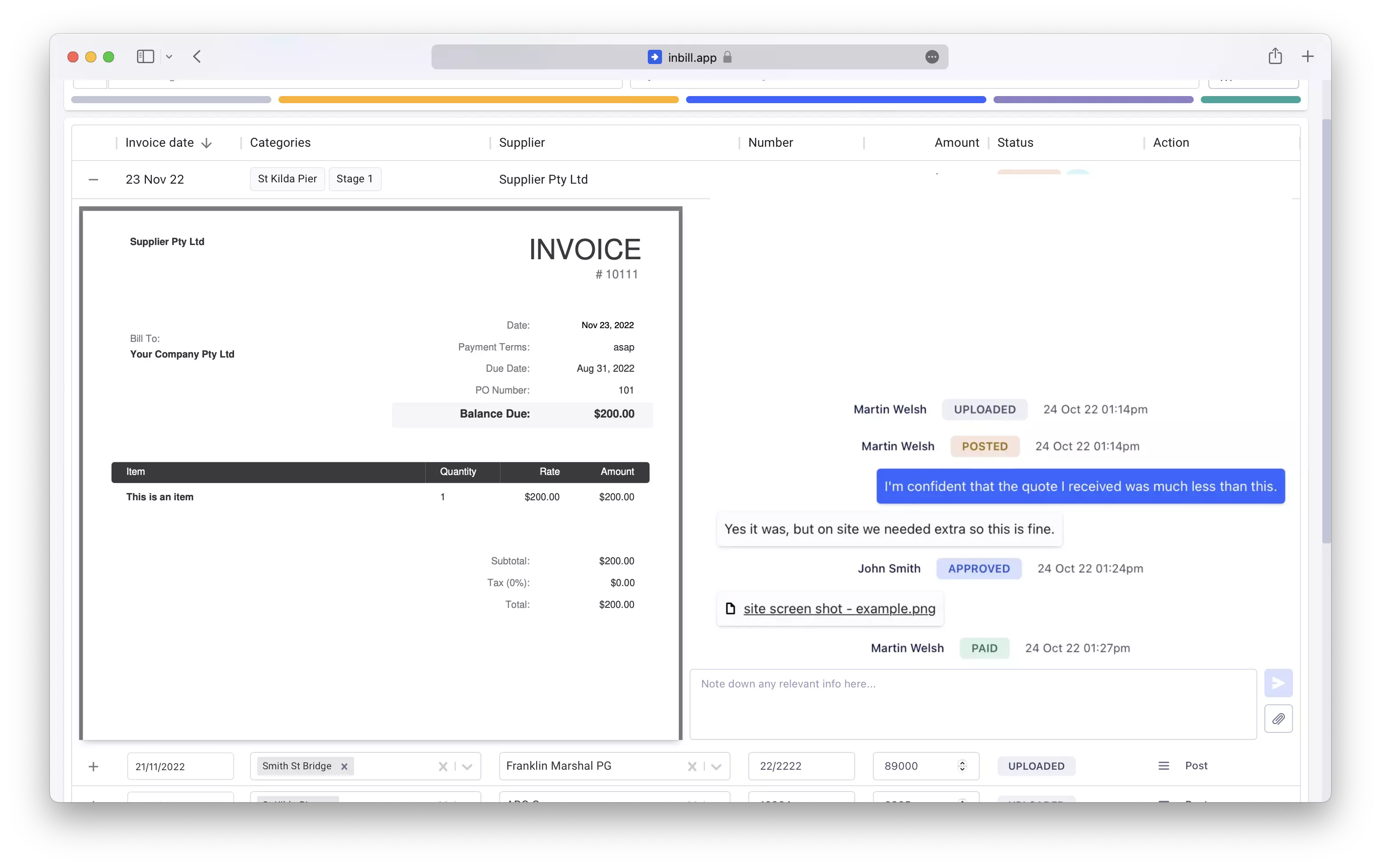
Filtering / searching
The action bar at the top of the page gives users serious filtering abilities to find exactly what they are looking for. You can click on the buttons along the top of the page to toggle between the different statuses, combine or isolate categories, or even search for any of the details within any records themselves.
